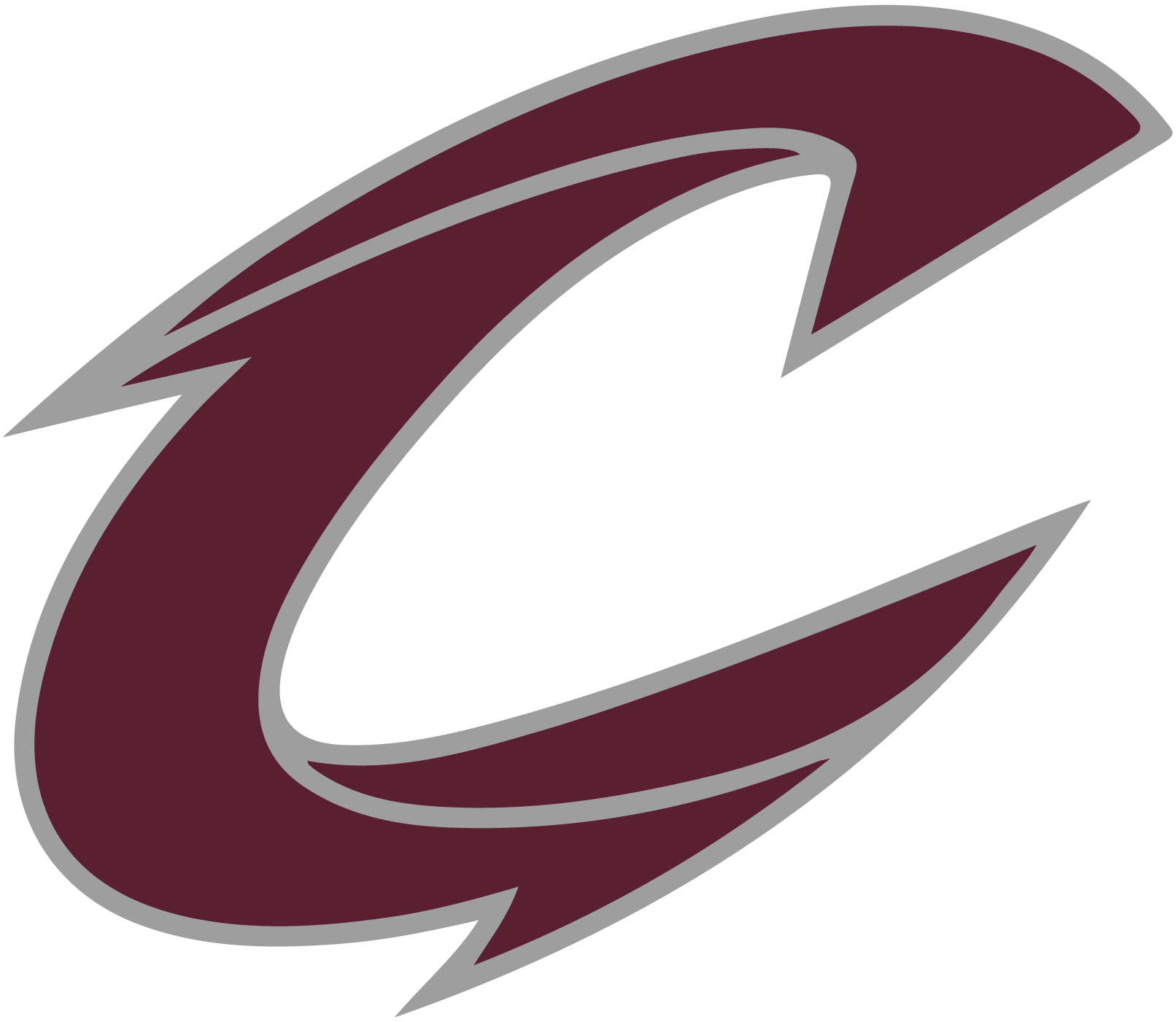Starting this fall, the Clarke Activities Office will be using Bound for almost everything we do within our department. We will be using Bound to replace FamilyID for our registrations, and rSchool for our scheduling and eventually Band for our communication platform. We are very excited as Bound will be more of a one-shop stop for both us as a department, but also you as a parent/guardian.
This service will also allow us to better streamline our transportation, facility usage, practice schedules, online tickets (including activity passes), and many other items throughout the year.
Fall sports practices (HS only) will officially begin on Monday, August 8th. All student/athletes must be registered on Bound prior to being allowed to practice. Included in the information below will be instructions on how to use this new service for registration. In several tests with parents, they commented on how more user friendly it was and not as time consuming.
When registering, you need to register your child for any sports you think they may want to participate in throughout the year. You can go back and delete or add throughout the school year. This gives our department and coaches a better idea of who will be participating in each sport. We can then better prepare for coaching needs, equipment, uniforms, scheduling and practice logistics.
Steps for Bound Student Registration on Bound
Please have your student with you when you complete registration
1. Scan QR Code at bottom of page or go to: https://manager.gobound.com/ia...
2. Click on FIND MY STUDENT
a. It will ask you to create a BOUND account
i. This account is different from an account you may have or will create to look at
stats for our programs currently and in the future.
ii. You will use your email address to create the account
iii. Click on Access Parent. Then “Register”
b. Type your students name in the search bar.
i. It should populate - click on your student’s name.
1. If your student is listed and you see the words “Locked” this is for
security purposes. DO NOT ADD them into the system again. Just click
on their name
ii. If the name doesn’t appear Click on “Add my student” and enter their name
example: incoming 7th graders will need to add their student to the database
1. Do NOT re-add your student if it says locked - that student should
already be on your dashboard if you are coming back to the platform.
iii. Choose your Graduation Year
3. Click on green arrow next to the sport or activity you are registering for
a. Choose the correct option
b. Fill in information for all fields (Email requested is the parents contact email)
c. Review information before clicking “Save” or “Next Step” and moving to the next page.
d. You MUST check both consents (to treat and transfer to hospital)
e. Notes - add important medical information for your student here - IE: Allergies etc.
4. Click on “Add Guardian” and complete the required information. You must enter at least
one - Click “Save”
5. Click on Green Arrow next to each document marked “Agreement” under category
a. Discuss with your child and then Sign both signatures and Click “Submit” to agree
6. Click on the green arrow next to Physical Form
a. If you have your current physical copy follow these steps:
i. If using your phone, you can take a picture of the front and back to submit.
ii. Make sure to enter the date your physical was performed in the PPE Date field
b. If you don’t have your new physical YET or last years copy, follow these steps:
i. Go to your FamilyID account, download both sides of physical and upload into
Bound.
ii. Contact your school or your dr. for a copy
iii. Make sure to enter the date your physical was performed in the PPE Date field
iv. When you have your physical appt - please come back to Bound by using the
link or QR code and upload your new physical copy
c. Click “Submit”.
7. After you have completed all uploads and signatures click “Complete Registration”
8. Click on your students name at the top left menu
9. Proceed to sign them up for the next activity they wish to participate in
a. Information previously inputted will populate in the fields
b. Review and click save or next step and complete each registration
10. Repeat Steps #11 through #13 until you have signed your student up for ALL
activities and athletics they plan or think they will participate in during the 2022-2023
school year
11. IF you have multiple students in MS and HS at Clarke:
a. After you have completed registration for one student scroll to the bottom of the
Registration page - in the FAMILY Section click +Add Student - return to step #4
above and repeat the process.
You may return to your registration process at any time at the link above or by scanning the QR Code
- including later in the school year if your student decides to join an activity they had not previously registered for.
● When you return to the process you will see that the student you have connected to
your dashboard will be “Locked” this is for security purposes. DO NOT ADD them into
the system again.
● Instead click on MY DASHBOARD or the person/circle Icon and then click on your
students name - it may ask you to log in, or if you have not logged out you may be able
to click on your students name and it will take you back into their registration.
Questions - don’t be afraid to call - or click on the Green Bubble and connect with Bound Support